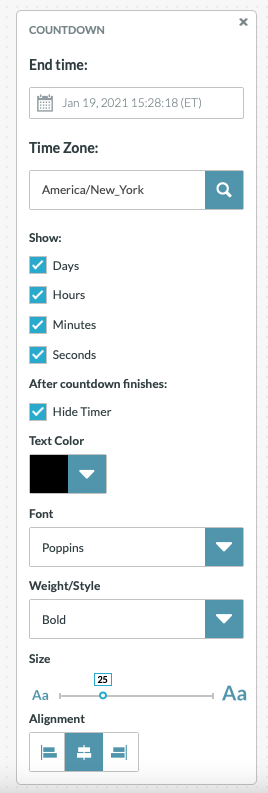The Header includes several customizable elements – all are optional. These include:
- Sign In / Sign Out: When login is enabled, adjust the color for the sign in and out CTA
- Page Background (pencil icon in top right corner): Choose a color or upload an image
- Add Sponsor Graphic: Add an image and link
- Add Header: Style background. Enter and style text for Header Headline, Header Sub-Headline, and Header Text
- Add Social Share: Edit and style “Share” text and configure Facebook and Twitter icons
Note: The pre-populated text for when a user shares on Facebook or Twitter can be edited under the “Campaign Settings” tab under “Social Sharing Content”
- Add Sponsor Message and Add Sponsor Graphic Group: Enter and style text and add up to 6 images with optional links (images can be stacked or inline)
- Add Headline, Add Sub-Headline, Add Text: Enter, style, and configure text
- Add Countdown: If enabled, the countdown timer will appear on screen when the Open poll snapshot is active This can be used to show how much time is left to submit poll answers, for example
You can add and style a message above the countdown:
- Add Countdown Running Message: Appears while time is still running on the countdown
- Add Countdown Finished Message: Appears once the countdown reaches zero
To set and style the countdown timer, click on the pencil icon (see image)

Countdown configurations include:
- End Time: Set the date and time when the clock will run out
- Time Zone: Counter will count down to the time set in the selected time zone
- Show: Select the time units you want to display while the counter is running
- After countdown finishes: If “Hide Timer” box is checked, this will remove the countdown timer once it reaches zero
- Text Color, Font, Weight/Style, Size, Alignment: Style the countdown numbers/text