The Entry Page View is the first page users will see when the campaign is live.
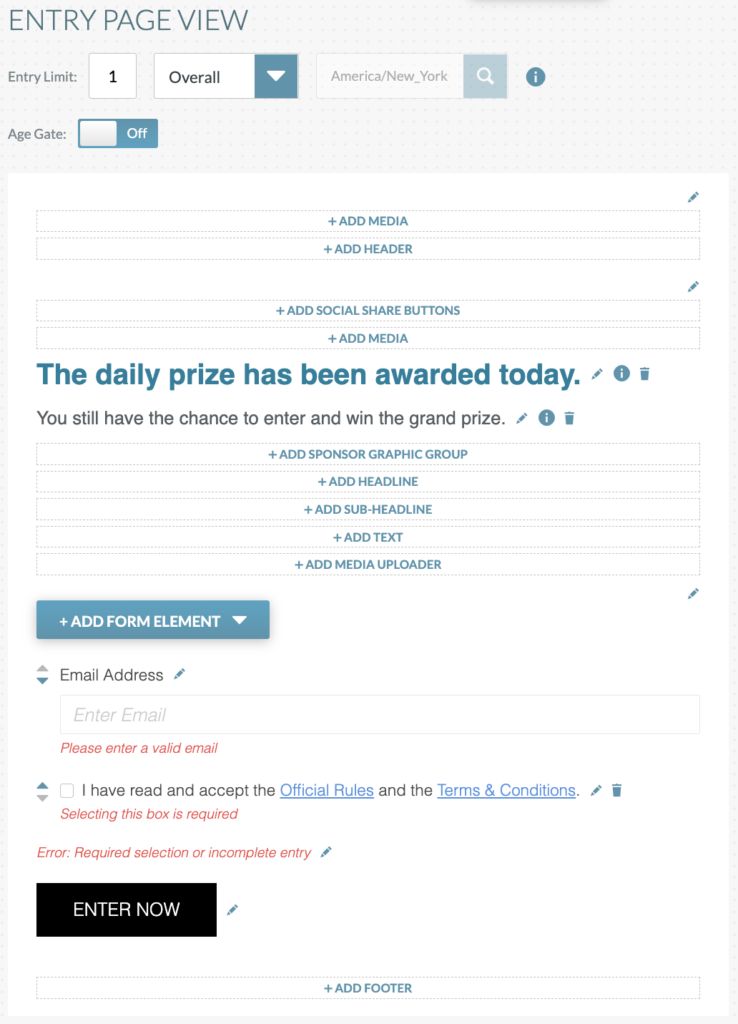
Set Up
Entry Limit: Choose the number of times viewers can enter the sweepstakes. Entry Limit can range from 1 – 100 entries per day or overall.
Important Note: Once the entry limit is set on a snapshot and the snapshot is made live, this field cannot be changed.
Time Zone: A day starts at 12:00:00am and ends at 11:59:59pm in the shown timezone.
Age Gate: Entries to sweepstakes can be age restricted. If there is a minimum age to enter, turn the Age Gate “on” and enter the age required to enter. If anyone can enter, leave it “off”. If the Age Gate is “on”, the user will need to enter in their date of birth before they can proceed to enter the sweepstakes.
Sweepstakes Details
Add Header: In the header portion, there are three parts: Header Headline, Header Sub-Headline, and Header Text. All three portions can be filled out or only one. Text can also be bolded, italicized or linked in this section.
Add Social Share Buttons: Turn on Social Share Buttons to allow users to share the sweepstakes on Facebook or Twitter. Customize the share buttons by changing the icon colors or changing the font and size of the word “share”.
Add Media: An image or video can be added to the sweepstakes to increase engagement. Images should be at least 1024px wide.
Important Note: Videos will be in the form of YouTube embeds and must include HTTPS in the URL (i.e. https://www.youtube.com/watch?v=LDXYRzerjzU)
Prize Messaging: To ensure your sweepstakes is compliant, users must be notified when there are no additional prizes to win for that day. This messaging will show up automatically once all prizing has been awarded. There is a secondary message to encourage users to continue to enter if there is a grand prize.
Customize the prize already awarded message and secondary message by clicking on the pencil icon near the copy on the screen. Note this message can contain bold, italicized, and linked text.

Sponsorship can be added after these messages, as well as an additional headline, sub-headline, text, and media uploader.
Add Sponsor Graphics: Six Sponsor Graphics can be added and linked within each sweeps.
Add Headline, Sub-Headline, and Text: All three portions can be filled out or only one. Text can also be bolded, italicized or linked in these sections.
Add Media Uploader: The Media Uploader component is meant for sweepstakes where users are required to submit a photo or image as part of the sweeps entry. Photos and videos uploaded into the Media Uploader can then be viewed in a Report pulled in the Analytics section of Campaign Manager.
The Media Uploader Component can be used to accept photos, videos, or both.
In the Media Uploader Component, you can:
- Add a Title or Label
- Edit text in the submission button (i.e. Upload Photo, Upload Video, Upload Media)
- View/Edit all upload states and errors
NOTE: All Upload states and errors are listed below the Upload Button.
Add Form Elements: To add more fields, click on the drop down labeled +Add Form Elements. Choose the type of response option for acquiring information and fill out the question and predetermined answer choices if necessary. Each option will ask if the question is required and allow space to write a custom error message if required.
Form Elements types include:
- Address
- Checkbox (Group – for multiple checkboxes)
- Checkbox (Single – for single checkboxes)
- Date
- Dropdown List
- Phone Number
- Radio Buttons
- Text Area (for a large paragraph text area)
- Text Input (for a single-line text box)
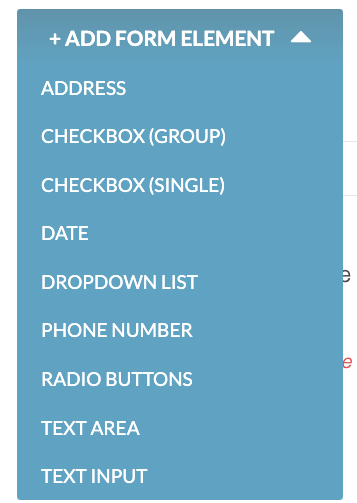
Important Note: An email address and terms checkbox are the only required form fields for a sweepstakes. All other form fields are additions that the admin can choose to add or leave out.
Official Rules & Terms Checkbox: Edit the Official Rules & Terms copy and error message by clicking on the pencil icon. Markdown syntax is needed to add in the two links.
[Official Rules](%rules%) = Official Rules
[Terms of Use](%terms%) = Terms of Use
Enter Now: The Enter Now button can be customized in button color combinations and text.
Add Footer: 2 footer texts and 5 footer links can be added to the bottom of the page.
Colors and Design
Make each sweeps unique by changing the background and text options or adding a background image.
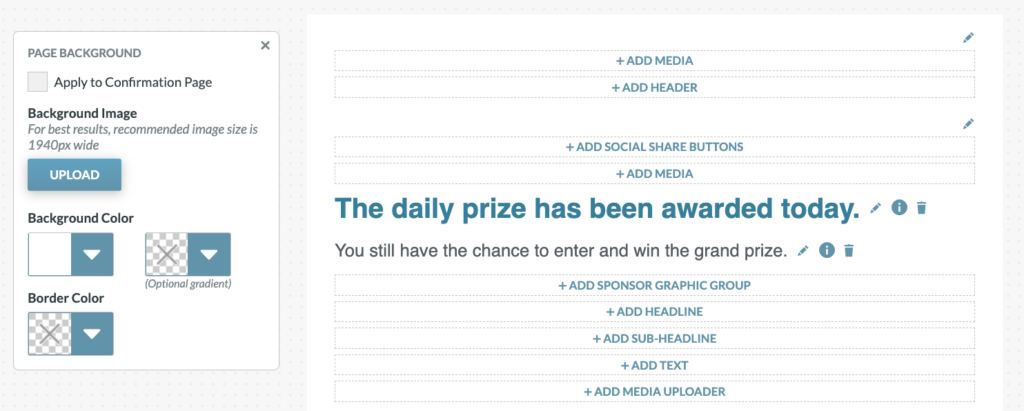
Backgrounds, text colors, sizing, fonts, and url colors can all be customized in the sweeps template.
To apply the styles to the confirmation page, check the “Apply to Confirmation Page” checkbox when applicable.
